iControl From Apple & A Cool Remote Buddy Update

I have two pretty cool updates for those using an iPod Touch as a remote. The popularity of using an iPod Touch or iPhone as a remote control for music servers appears to have peaked Apple's interest. In addition there has been a really neat update to Remote Buddy that had me giddy last night.
Apple Update
Several sites are reporting that Apple will be releasing a native iPhone application code-named iControl. The details are few and far between right now. The speculation says this application will allow you to stream music and videos to your iPod Touch from you library. The only hard fact is that Apple did apply for a patent that pretty much covers all areas of this technology. I know it's not much, but this info has me very interested!
Remote Buddy Update
IOSpirit recently released an update to its Remote Buddy software. The best feature, and one that clearly puts RB ahead of Signal, is the ability to stream content to your device. Right after I ran the update last night I was streaming music from my whole library to my iPod Touch. I am extremely happy I only went for the 8 GB Touch since I no longer have to sync my music to the unit. Now I essentially have a 5 TB iPod Touch! Streaming music is not quite as slick as playing local content, but it is by no means awkward. If you've been holding out for a remote control application now is the time to pull the trigger on Remote Buddy!
from iospirit.com
First of all, setup the AJAX Remote as described in the FAQ entry "How do I setup the AJAX Remote?".
Then follow these steps:
1. In AJAX Remote on your iPod® Touch or iPhone™, tap on the "Music" symbol.
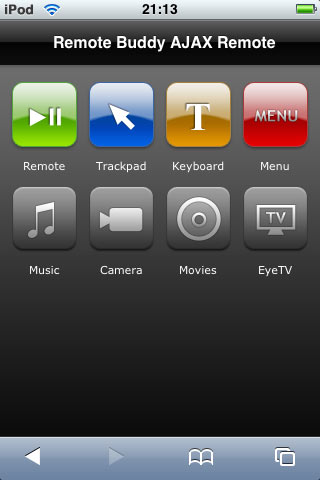
2. Now tap on "Library" (upper-right corner) and navigate to the media file you want to playback on your iPod® Touch or iPhone™.
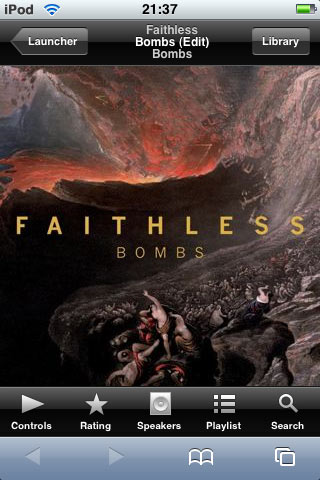
3. Tap on the blue play button.
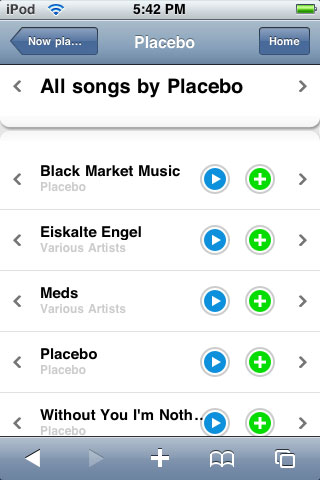
4. If QuickTime® thinks that it can playback the file, you can now start playback by tapping on dark-blue playback button.
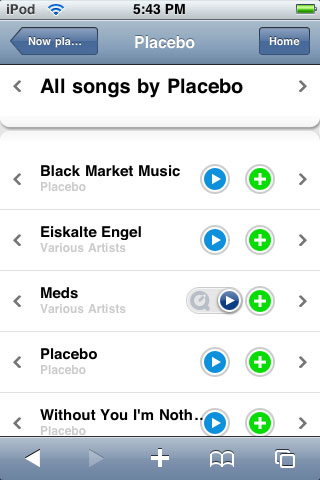
All preference settings are already set correctly by default. If however, you don't see any playback symbols: the remote access to files is only supported if you have you have set a password ("Require password" is enabled) and the option "Allow access to the files in your iTunes® library ("streaming")" is enabled as well.
